A disk image is a complete copy of the data on a hard disk or partition to another storage medium, usually saved as an independent .img file. This file can be read using other tools or restored to another disk. A disk image is a byte-for-byte replica of the source disk, preserving the entire file system structure (including deleted files, partition tables, etc.), making it ideal for recovery operations. The resulting image file can be used for data recovery, system migration, or backup purposes. This article introduces two commonly used tools—dd and ddrescue—along with their applications and considerations.
Before You Begin
If you are dealing with disk failure, file system errors, or need to recover data, first confirm that your disk can still be recognized by the system. The disk should be visible as a drive letter or path (e.g., drive letters in Windows or /dev/sdx paths in Linux). This is necessary for the tools to access the data on the disk.
Additionally, ensure that no other applications are performing read or write operations on the disk, especially write operations. This minimizes data modification and prevents further damage to the disk. A stable, unaltered disk is crucial for meaningful image creation.
dd
dd is a standard tool for Unix/Linux systems, and it also has a Windows version. It is commonly used to copy data from one device to another or to a file.
Features:
- Powerful and capable of precise raw disk data reading and writing.
- Simple commands suitable for standard disk copying tasks.
Limitations:
Cannot skip damaged disk sectors, which may lead to process failure.
Usage Example:
dd if=/dev/sdX of=/path/to/backup.img bs=4Mif: Input device or file, e.g., /dev/sdX (the source disk).
of: Output destination, e.g., backup.img (the image file).
bs: Sets the block size to improve copying speed.
Always verify input and output paths before execution. Particularly, the output destination must not be the source disk. Incorrect paths can overwrite data, causing irreversible loss.
ddrescue
ddrescue is designed specifically for data recovery and is ideal for handling disks with bad sectors. Like dd, it also has a Windows version.
Features:
- Can intelligently skip bad sectors, prioritizing the recovery of readable data.
- Provides detailed logging for pausing and resuming operations.
Usage Example:
ddrescue /dev/sdX /path/to/backup.img /path/to/logfile.log/dev/sdX: The source disk.
backup.img: The target image file.
logfile.log: A log file for recording recovered data.
Particularly useful for handling physically damaged disks.
Supports resuming operations without re-reading already recovered data.
Other Tools
In addition to dd and ddrescue, other third-party tools can create disk image files:
- Clonezilla: A powerful disk cloning tool that supports bad sector handling.
- HDD Raw Copy Tool (Windows only): A graphical tool for creating disk images and handling bad sectors.
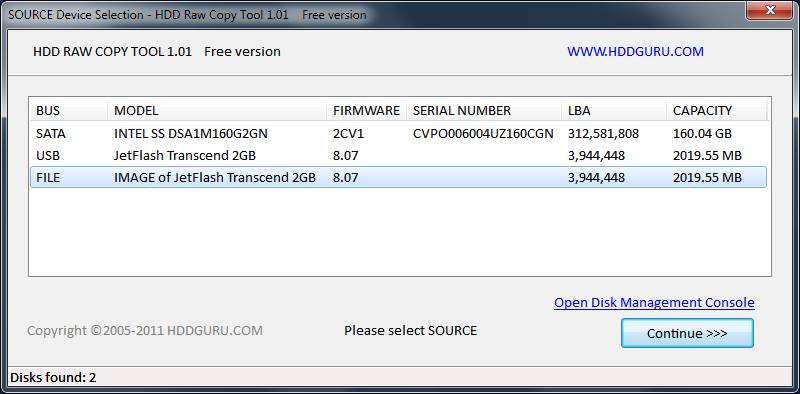
A detailed guide on these tools will be provided in the future.